Network Troubleshooting Guide
Overview
This comprehensive network troubleshooting guide provides systematic approaches to diagnosing and resolving common network connectivity issues. Whether you're dealing with slow connections, intermittent outages, or complete network failures, this guide offers step-by-step procedures and best practices to quickly identify and resolve problems.
Quick Reference
- OSI Model: Layer-by-layer troubleshooting approach
- Common Tools: ping, traceroute, netstat, nslookup
- Key Commands: Essential network diagnostic commands
- Troubleshooting Steps: Systematic problem-solving methodology
1. Network Troubleshooting Methodology
1.1 The OSI Model Approach
Systematic troubleshooting using the OSI model ensures comprehensive problem identification and resolution.
Layer-by-Layer Troubleshooting:
- Physical Layer (Layer 1): Check cables, connectors, and hardware
- Data Link Layer (Layer 2): Verify MAC addresses and switch configurations
- Network Layer (Layer 3): Check IP addresses, routing, and subnetting
- Transport Layer (Layer 4): Verify TCP/UDP ports and connections
- Session Layer (Layer 5): Check session establishment and management
- Presentation Layer (Layer 6): Verify data encryption and compression
- Application Layer (Layer 7): Check application-specific configurations
1.2 Troubleshooting Process
Follow this systematic process to efficiently diagnose and resolve network issues:
Step-by-Step Process:
- Gather Information: Collect symptoms, error messages, and recent changes
- Identify the Scope: Determine if the issue affects one user, a group, or the entire network
- Isolate the Problem: Use diagnostic tools to narrow down the cause
- Test Hypotheses: Formulate and test potential solutions
- Implement Solution: Apply the fix and verify resolution
- Document Results: Record the problem and solution for future reference
2. Essential Network Diagnostic Tools
2.1 Command Line Tools
Master these essential command-line tools for effective network troubleshooting:
Ping Command
# Basic ping test
ping 8.8.8.8
# Ping with specific count and interval
ping -c 4 -i 1 8.8.8.8
# Ping with packet size
ping -s 1500 8.8.8.8
# Ping with timeout
ping -W 5 8.8.8.8Traceroute Command
# Basic traceroute
traceroute 8.8.8.8
# Traceroute with specific port
traceroute -p 80 8.8.8.8
# Traceroute with maximum hops
traceroute -m 30 8.8.8.8Netstat Command
# Show all connections
netstat -an
# Show listening ports
netstat -ln
# Show routing table
netstat -rn
# Show network statistics
netstat -s2.2 Network Analysis Tools
Advanced tools for detailed network analysis and monitoring:
Wireshark
- Packet Capture: Capture and analyze network traffic
- Protocol Analysis: Deep inspection of network protocols
- Filtering: Advanced filtering capabilities
- Statistics: Network performance statistics
Nmap
- Port Scanning: Identify open ports and services
- Host Discovery: Find active hosts on the network
- Service Detection: Identify running services
- Vulnerability Scanning: Basic security assessment
3. Common Network Issues and Solutions
3.1 Connectivity Issues
Resolve common connectivity problems with these proven solutions:
No Internet Access
- Check Physical Connections: Verify cables and power
- Test Local Connectivity: Ping gateway and local hosts
- Verify DNS Settings: Check DNS server configuration
- Check Firewall Rules: Ensure outbound traffic is allowed
- Test with Different DNS: Try 8.8.8.8 or 1.1.1.1
Slow Network Performance
- Check Bandwidth Usage: Monitor network utilization
- Identify Bottlenecks: Use network monitoring tools
- Check for Interference: Verify wireless channel settings
- Update Network Drivers: Ensure latest drivers are installed
- Optimize Network Settings: Adjust TCP window sizes and buffers
3.2 DNS Issues
Resolve DNS-related problems with these troubleshooting steps:
DNS Resolution Problems
- Test DNS Resolution: Use nslookup or dig commands
- Check DNS Server Status: Verify DNS server availability
- Clear DNS Cache: Flush local DNS cache
- Test with Different DNS: Try alternative DNS servers
- Check DNS Records: Verify A, AAAA, and MX records
DNS Troubleshooting Commands
# Test DNS resolution
nslookup google.com
# Test with specific DNS server
nslookup google.com 8.8.8.8
# Clear DNS cache (Windows)
ipconfig /flushdns
# Clear DNS cache (Linux)
sudo systemctl flush-dns
# Test DNS with dig
dig google.com
dig @8.8.8.8 google.com4. Wireless Network Troubleshooting
4.1 Common Wireless Issues
Address common wireless network problems with these solutions:
Weak Signal Strength
- Check Antenna Position: Ensure antennas are properly positioned
- Reduce Interference: Move away from electronic devices
- Update Firmware: Install latest access point firmware
- Adjust Power Settings: Increase transmit power if possible
- Consider Range Extenders: Add wireless range extenders
Connection Drops
- Check Channel Congestion: Use less crowded channels
- Update Drivers: Install latest wireless drivers
- Adjust Power Management: Disable power saving features
- Check Security Settings: Verify WPA2/WPA3 configuration
- Monitor Signal Quality: Use wireless analysis tools
4.2 Wireless Security Issues
Ensure wireless network security with these best practices:
Security Configuration
- Use WPA3: Enable WPA3 encryption when available
- Strong Passwords: Use complex, unique passwords
- Disable WPS: Turn off WPS if not needed
- MAC Filtering: Implement MAC address filtering
- Guest Network: Separate guest network from main network
5. Network Performance Optimization
5.1 Bandwidth Management
Optimize network performance through effective bandwidth management:
Quality of Service (QoS)
- Traffic Prioritization: Prioritize critical applications
- Bandwidth Allocation: Allocate bandwidth based on needs
- Traffic Shaping: Control traffic flow and rates
- Congestion Management: Implement congestion control
5.2 Network Monitoring
Implement comprehensive network monitoring for proactive management:
Monitoring Tools
- SNMP Monitoring: Use SNMP for device monitoring
- Flow Analysis: Implement NetFlow or sFlow
- Packet Capture: Use Wireshark for detailed analysis
- Performance Baselines: Establish performance baselines
6. Troubleshooting Checklists
6.1 Pre-Troubleshooting Checklist
- ✓ Gather information about the problem
- ✓ Identify affected users and systems
- ✓ Check recent changes or updates
- ✓ Verify network topology and configuration
- ✓ Prepare diagnostic tools and commands
6.2 Physical Layer Checklist
- ✓ Check cable connections and integrity
- ✓ Verify power to network devices
- ✓ Check LED indicators on network equipment
- ✓ Test with known good cables
- ✓ Verify device compatibility
6.3 Network Layer Checklist
- ✓ Verify IP address configuration
- ✓ Check subnet mask and gateway settings
- ✓ Test connectivity to gateway
- ✓ Verify routing table entries
- ✓ Check for IP address conflicts
7. Advanced Troubleshooting Techniques
7.1 Network Protocol Analysis
Use protocol analysis to identify complex network issues:
TCP Analysis
- Connection Establishment: Monitor three-way handshake
- Flow Control: Check window size and acknowledgments
- Error Detection: Look for retransmissions and errors
- Connection Termination: Monitor connection closure
7.2 Performance Analysis
Analyze network performance to identify bottlenecks:
Key Metrics
- Latency: Round-trip time measurements
- Throughput: Data transfer rates
- Packet Loss: Percentage of lost packets
- Jitter: Variation in packet arrival times
Download the Complete Guide
Get the full PDF version with additional troubleshooting scenarios, command references, and advanced techniques.
Download PDF